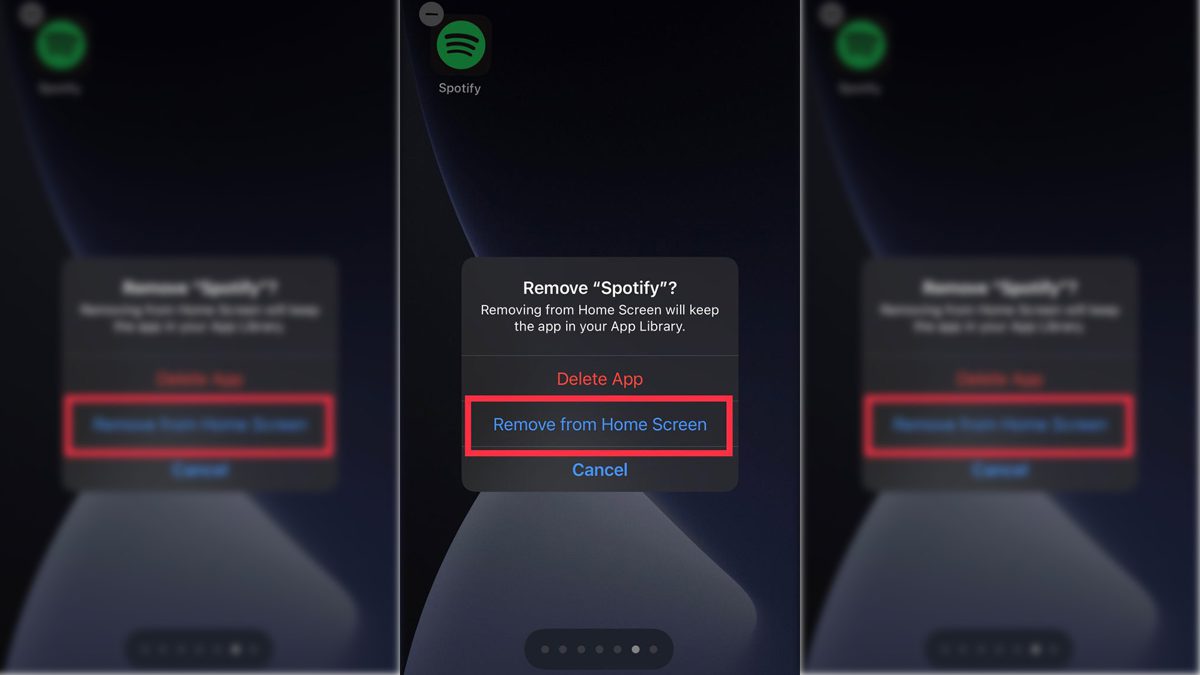
How to hide apps on iPhone
You wanna hide apps from your iPhone home screen, do you?First of all, there are plenty of reasons to make an iPhone app more difficult to access, and many of them are perfectly wholesome. Perhaps you want to hide your Venmo/Cash App so it's not easily accessible on your home screen. Or maybe you want to hide your Twitter, Facebook, Instagram, etc. if you have a little sibling who likes to steal your phone and post embarrassing pics of you on your socials. So now that you know we're not here to judge, here's how to do it:1. Find the app you want to remove from your home screenNone2. Tap and hold the app until a menu pops up with the option to "Remove App"App mini menu. Yes we tried Power Vinyasa and yes it was really freaking hard2A) You can also tap and hold the home screen until the apps start shaking, and then tap the little "minus" sign next to the app you want to hideYou can also tap the "minus" sign in the top left corner of the appNone3. Tap "Remove App" (If you did option 2A, you'll skip this step)None4. You'll see options to either delete the app, remove it from the home screen, or cancel the action. Choose "Remove from Home Screen"Tap "Remove from Home Screen"None5. The app will be hidden and won't appear on your home screenCool! But now...how do you find it again? Check out our piece on how to find hidden apps here.The app, though hidden from your home screen, is still in your app library. You can access it there, or retrieve it and put it back on your home screen.Here's how to do that:1. On your home screen, scroll all the way to the right (as far right as you can go)None2. At the top, you'll see a search bar with "App Library" in it. Tap that search barNone3. Scroll to find the app you hid, or type the name of it into the search barSearch the app's name in your App LibraryNone4. Once you find it, tap it, hold it, and drag it to the left. This will bring it out of the app library and back onto the home screenYour app will be back on the home screenNone5. Place it wherever you want, and you're done! The app is back on the home screen until you want to delete it or hide it again.NoneNoneNone
……Apps
Comments
Leave a comment in Nestia App