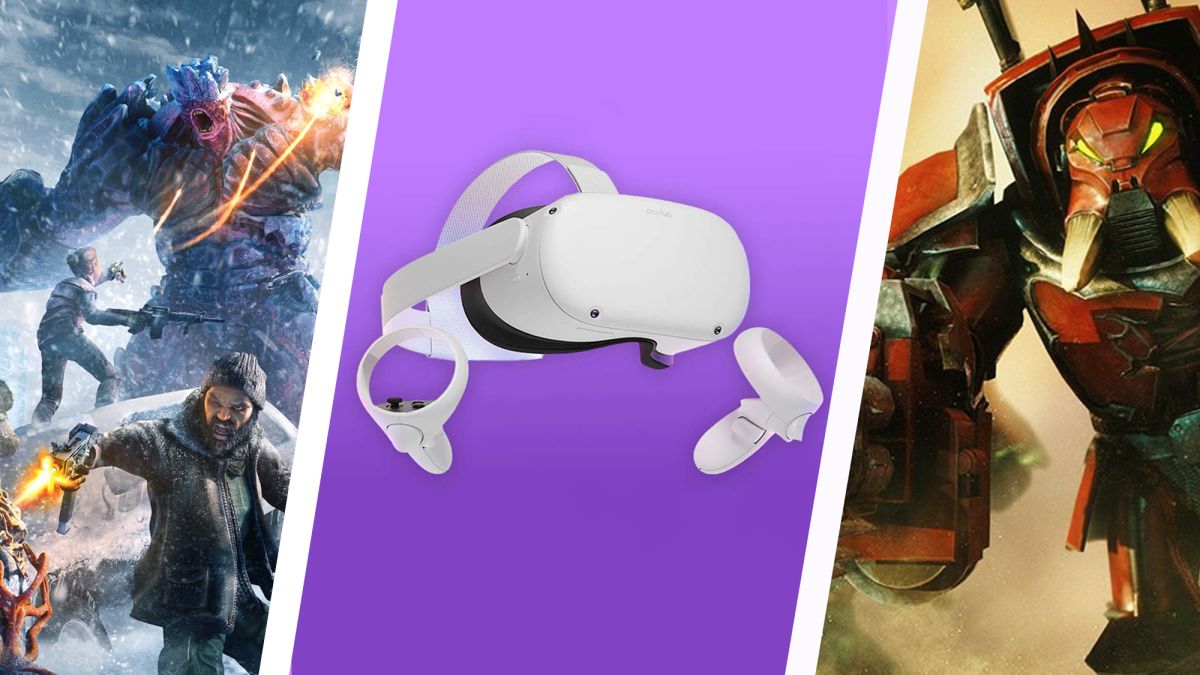
How to use Oculus Quest Air Link for wireless PC VR gaming
The Oculus Quest 2s v28 update introduced the Air Link feature to the popular VR device. Air Link allows Oculus Quest 2 owners to play VR titles on their PC without a wired connection. This means that when tethered, you can use your Oculus Quest 2 wirelessly to play your favorite VR games.Update v29 goes a step further. By adding 120Hz refresh rate support to Air Link, Oculus Quest 2 should be able to run VR games much smoother than ever before, provided you have a powerful PC and a fast network connection.That 120Hz refresh rate might be a bigger deal than you think. This higher frame cap should go a long way to reduce dreaded VR sickness by providing a much smoother experience. And with the feature coming to Air Link, theres never been a better time to ditch the cables for your Oculus Quest 2 PC VR play sessions.(Image credit: Oculus)How do I set up 120Hz on my Oculus Quest 2 for PC play?Thankfully, the process of setting up 120Hz for your Oculus Quest 2 device is relatively straightforward. To get started, you will of course need a PC (preferably of the VR-ready variety) as well as the Oculus Quest 2 VR headset ready to go. If youre a first-time Oculus Quest 2 user and unsure as to what ‘VR-ready entails, Oculus has a handy support page that will help you determine if your PC is compatible with both Oculus Quest 2 and its Link and Air Link connectivity features.The settings we want to look at are all in the Oculus PC app. If you still need to download that, you can find it here via Oculuss setup web page.Once youve got that confirmed, open the Oculus dashboard on your desktop. Click Devices on the left side menu, then select your Oculus Quest 2 headset.Here youll be presented with a host of options to customize your Oculus Quest 2 sessions to your liking. What were after is Graphics Preferences, so find that and click through to the next menu that pops up.In the Graphics Preferences menu, change the Refresh Rate option to 120Hz and click OK to confirm. Now you can play your favorite VR games at a higher, smoother refresh rate – provided the game supports the feature.(Image credit: Future)Firstly, its important to note that Air Link is still a feature in beta, meaning that it may not always work as intended. Given VRs potential to induce nausea, definitely take a break if you feel as if the Air Link feature isnt working as youd hope.To enable Air Link in the first place, youll need to head into Settings on the Oculus PC app. Then, under the Beta tab, enable the Air Link feature. You may need to re-enable the Air Link feature if you dont use the device for more than 24 hours.With Air Link enabled via the Oculus PC app, just one step remains. Youll also need to enable Air Link functionality on the Oculus Quest 2 device itself.To do that, head into your Oculus Quest 2s settings with the device on. Under the Experimental Features tab should be an option to enable Air Link.Once youve done that, Oculus may require you to pair your headset with your PC once again. If this happens, simply choose your desired PC platform, and finally, ensure your headset and PC are connected via the same network.You're good to go!Thats really all there is to it. As a final note, you can enable and disable the Air Link feature through your Oculus Quest 2s quick menu.If you do encounter issues while using the Air Link feature, check your internet connection. Oculus recommends a wired Ethernet connection to your PC to an AC or AX router on a 5GHz network.Its also possible that your PC specifications dont meet Oculuss Link requirements, so be sure to confirm those on the Oculus support page linked above.If alls gone to plan, then you should now be able to play your favorite VR games on your Oculus Quest 2 wirelessly at a silky smooth 120Hz refresh rate. The Air Link feature is also likely to get even better in future updates, especially when it finally leaves its beta period, something were incredibly excited for.
……Read full article on TechRadar
Technology
Comments
Leave a comment in Nestia App