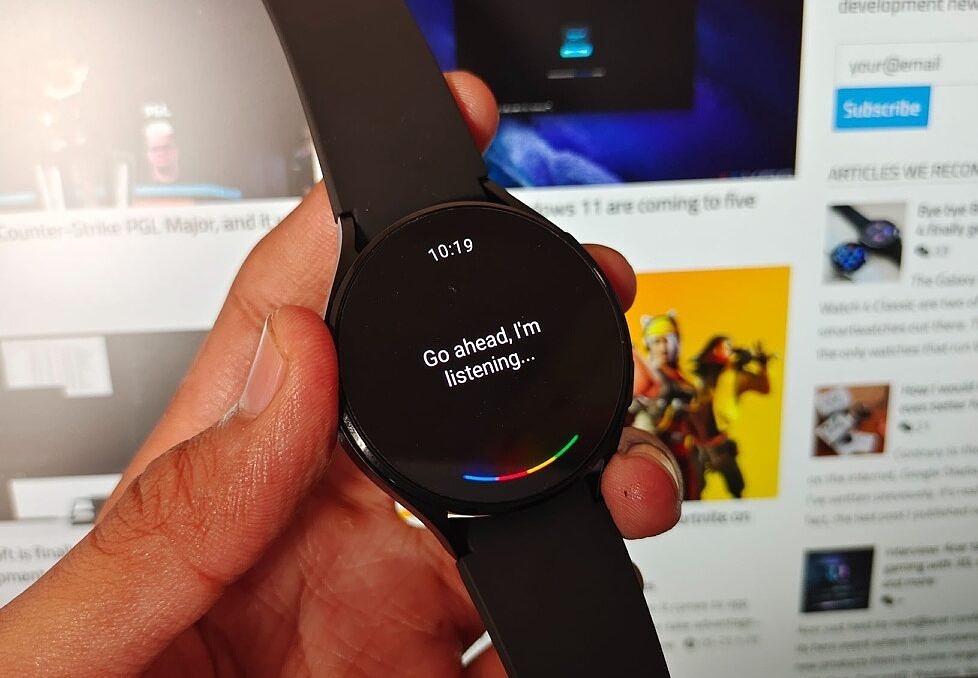
How to install Google Assistant on the Samsung Galaxy Watch 4 series
After what seemed like an eternity, Google Assistant is finally here for the Galaxy Watch 4. This was the only major missing from Samsung’s otherwise great Wear OS smartwatch, which also happens to be the only watch on the market to run Wear OS 3 out of the box. If you still haven’t installed Google Assistant on your Galaxy Watch 4 and bid farewell to Bixby, now is the right time. We’ll show you in simple steps how to get Google Assistant up and running on your Galaxy Watch 4 or Galaxy Watch 4 Classic. Assistant support is officially only available in 10 markets, but this guide will also show you how to bypass that restriction and get the feature in any country.The Galaxy Watch 4 is one of the best Wear OS watch on the market, featuring Google Assistant support and advanced health features.How to install Google Assistant on your Galaxy Watch 4Before you proceed, make sure your smartphone is nearby and connected to your Galaxy Watch 4.Swipe up on your Galaxy Watch 4 to open the app drawer.Open the Google Play Store app and scroll down to “My Apps.” You should see a pending update for Assistant. If you don’t see an update there, use Play Store’s search bar to search “Google Assistant.”Tap “Update” or “Install” to download the app.Once downloaded, tap open to get started. Alternatively, you can also find the Assistant app in the app drawer.Click “Get started” and then “Open on phone to active” to initiate the setup on your phone.Follow on-screen instructions on your phone to activate Google Assistant.That’s it. You can now use the “Hey Google” hotword to summon Assistant on your watch.How to sideload Google Assistant on the Galaxy Watch 4According to Samsung’s website, Google Assistant support on the Galaxy Watch 4 is only available in ten markets: Australia, Canada, France, Germany, Ireland, Japan, Taiwan, Korea, The UK, and the US. However, it’s possible to get Assistant up and running on your Galaxy Watch 4 even if it’s not officially available in your market. Here’s how.Pick up your watch and navigate to Settings > About Watch > Software > Software Version.Keep tapping “Software Version” until you see a toast message “Developer mode turned on.”Now return to the main settings page, and you’ll see “Developer options” just above “Software update.”Go to Developer options and turn on “ADB debugging.”Note down the IP address [192.168.XXX.XX] that appears under “Debug over Wi-Fi.” Ignore 5555 at the end.Open Easy Fire Tools on your phone. Click on the hamburger menu and navigate to Settings > IP Address.Remove the existing address and enter the IP address you noted down from your watch. Tap OK to save and return to the main screen.From there, tap on the Plug icon located in the top right corner to establish the ADB connection with the watch. Make sure the watch and phone are connected to the same Wi-Fi network.When prompted, grant the debugging request on your watch.From the Installed Apps list, select Assistant APK and tap “Yes” to sideload.Wait for the transfer and installation to complete, which may take a while.After successful installation, you should see the Assistant app in the app drawer.How to remap the home button to launch Google AssistantThe home button on your Galaxy Watch 4 is set to launch Bixby by default. Here’s how to remap it to Google Assistant:Swipe up on your Galaxy Watch 4 to open the app drawer.Tap on the Settings app and scroll down to Advanced features.Then go to “Customize keys.”Choose “Press and hold” action and select Assistant.And that’s it. You should now have Assistant mapped to the side button.The Galaxy Watch 4 Classic is one of the best Wear OS watch on the market, featuring Google Assistant support and advanced health features.There’s practically no reason you should be using Samsung’s Bixby when a superior alternative exists in the form of Google Assistant. Assistant blows Bixby out of the water in almost everything, offering faster response times and wider compatibility with smart home devices. Looking to customize and protect your Galaxy Watch 4? Check out the best Samsung Galaxy Watch 4 bands and cases.
……Read full article on XDA Developers
Technology Smartphone Google
Comments
Leave a comment in Nestia App