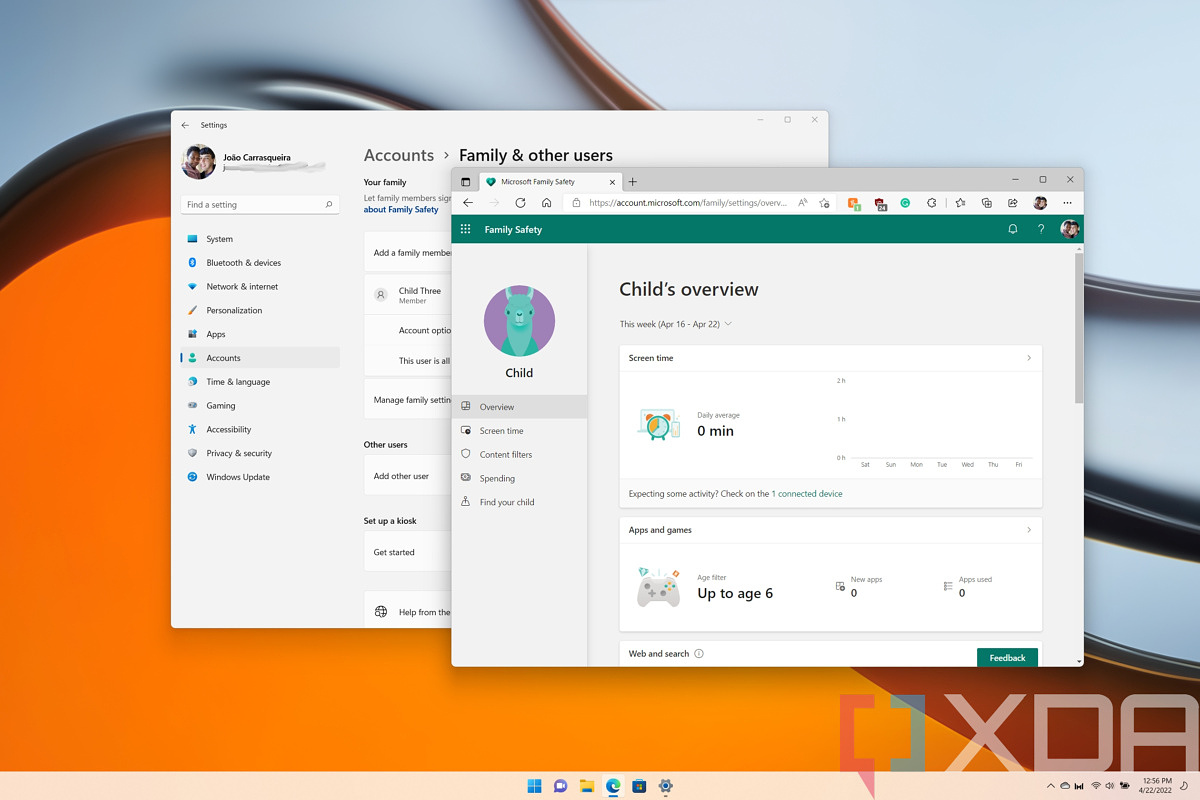
How to create and set up a child account in Windows 11
Windows has allowed you to create different accounts for multiple users for a very long time, and it’s a great way to ensure family members can use the same computer without risking losing data. Each user gets their own space, so everyone can feel like they have their own PC. In Windows 11 (as well as Windows 10), it’s also possible to specifically create a child account, so you can let your kids use your PC while also keeping them safe and overseeing their activities.Child accounts on Windows 11 tie into Microsoft Family Safety, so it’s more than just a separate user account. You can manage certain settings for their Microsoft account, like spending, screen time limits, and web filters. If you want to share your PC with your child, we’ll show you how to set up a child account in Windows 11 to get started.How to create a child account in Windows 11Setting up a child account in Windows 11 can take some time, but it’s not a terribly difficult process. Here’s what you need to do:Open the Settings app on your PC.Choose the Accounts section from the menu on the left side.Click Family & other usersIn newer builds of Windows 11, there is a separate Family page, which is what you’ll want to use.Click Add account (next to Add a family member).You’ll be prompted to enter an email address if your child already has one (it has to be a Microsoft account), or you can create a new one, which is what we’ll do here.You’ll need to create a new email address and password.Enter your country and your child’s birth date.Depending on the child’s age, the process may vary from here. The following steps are only for younger children, but for older ones, this part of the process stops here.For younger children, you’ll then have to sign into the account you just created using their email and password.Confirm that you’re the child’s parent or legal guardian and click Continue.Sign into your Microsoft account and confirm that you give consent by typing in your name, then click Yes, I agree.Confirm whether you want your child to be able to sign into non-Microsoft apps, and then click Continue.Finally, confirm the settings you want for the child account. These include the age limit for apps and games they can install, whether you want to receive activity reports from your child, and whether you want to enable web and search filter. You can also choose whether a child needs to ask for permission before buying an app or game on the Microsoft Store.After that, you can click Sign out to close the window and save your settings.With the account created, you’ll then have to sign into your child’s account on the PC to finish setting it up. You can press the Windows key + L on your keyboard to go to the lock screen, and your child’s account will be on the left side. Select it to sign in and set it up. This will be identical to when you set up your own account for the first time, but simplified. For example, you can set up a PIN or Windows Hello to sign in.Using Microsoft Family SafetyWith Microsoft Family Safety, you can manage a wide range of settings for your child’s account. You can use the new Family app for Windows 11 or go to Microsoft’s family group website to see your family and change settings for each account. You can also manage these settings with the Microsoft Family app for Android or iOS. Here’s a quick rundown of how you can manage a child’s account with Microsoft Family Safety:If your child also has a smartphone with Microsoft Launcher or Microsoft Family Safety, you can also use this website to see their location.And that’s all you need to know about using a child account in Windows 11 so you can share your PC with your kids. Are they old enough to stop sharing? Check out the best laptops for students for some suggestions on great devices for younger users. If you’re interested in more Windows 11-related help, you can check out how to change your default browser in Windows 11.
……Read full article on XDA Developers
Child Technology
Comments
Leave a comment in Nestia App